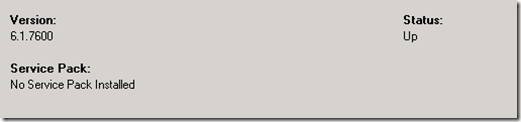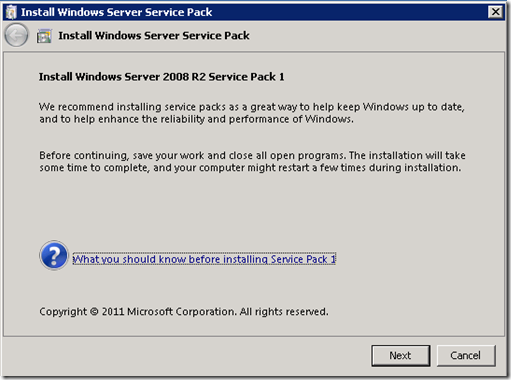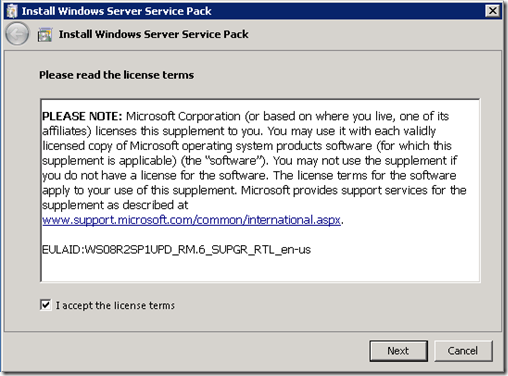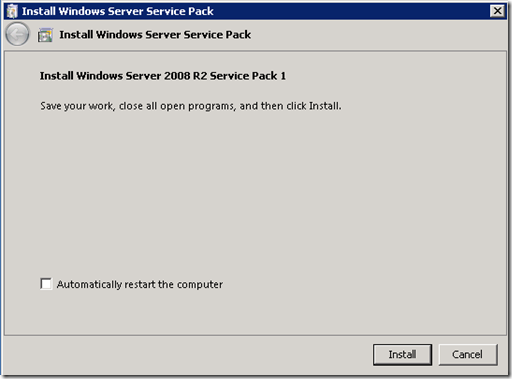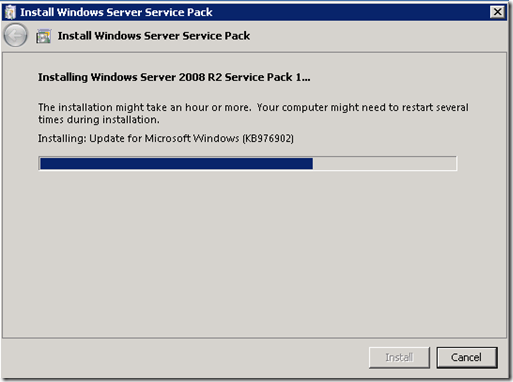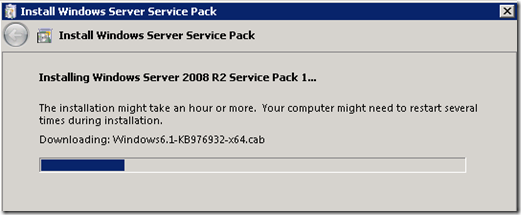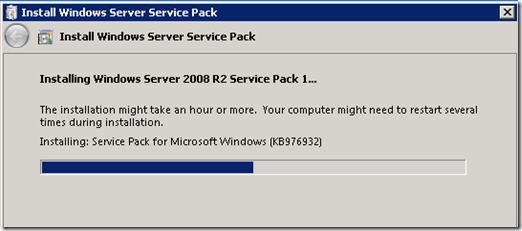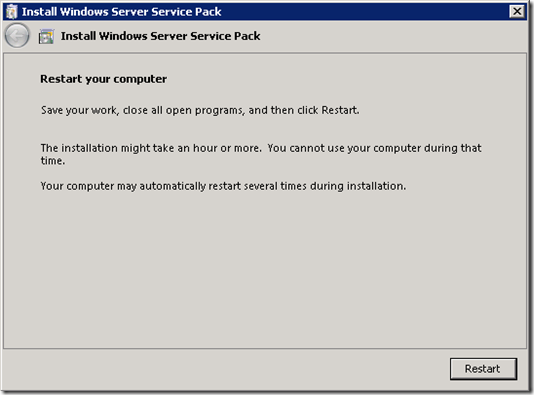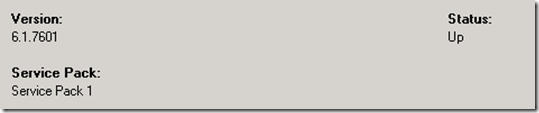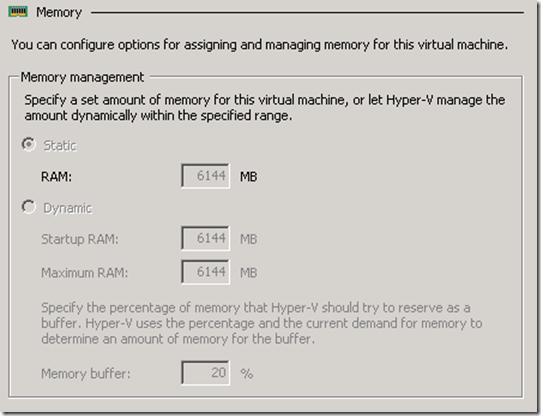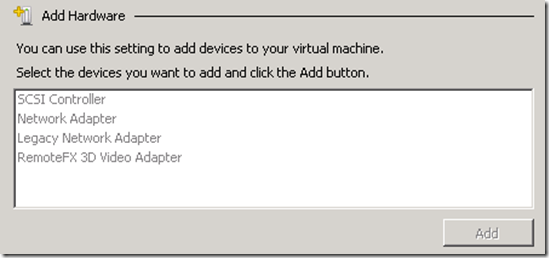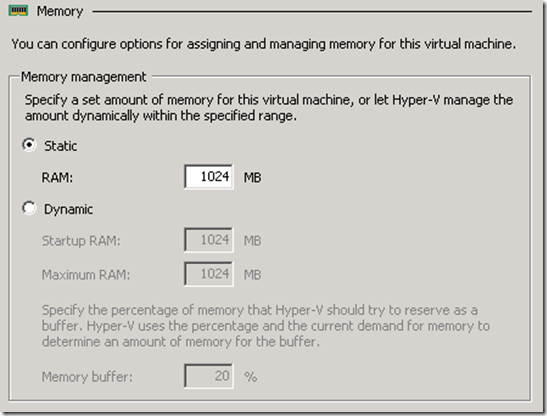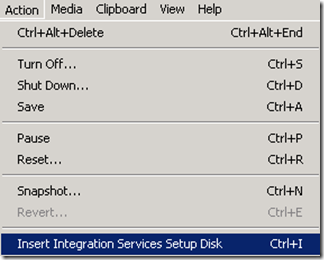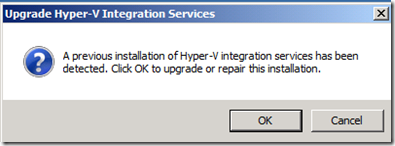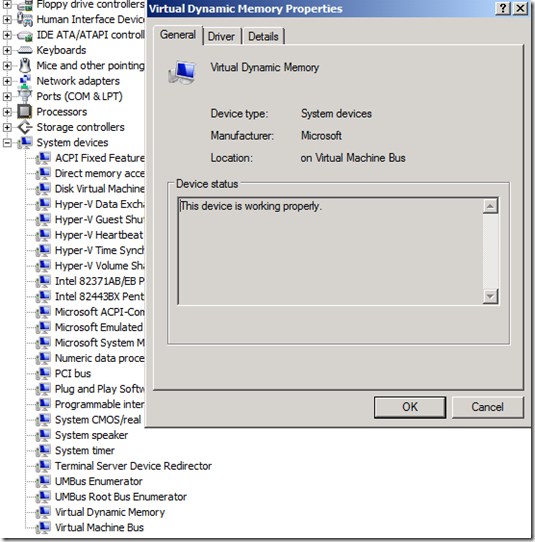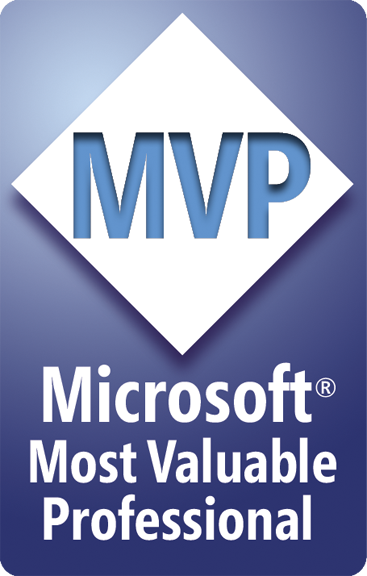With SP1 for Windows 2008 R2 / Windows 7 there are great benefits – which I personally think is a must for test/lab/prod environments – included like RemoteFX and Dynamic Memory.In this blog post I would like to show an step-by-step guide for doing an rolling upgrade within your failover cluster.
Failover Clustering generally has always supported mixed version interoperability of service pack and QFE versions to enable Rolling Upgrades of incremental updates.
You can also set your cluster node with SCVMM in maintenance mode or you move all resources off from the 1st node which will be at first installed with Servicepack1.
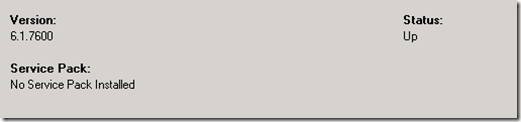
just to confirm, that my cluster node hasn’t installed SP1 yet … 
When you downloaded SP1 and moved all your resources to remaining nodes, you can start with the installation of SP1 on your cluster node:
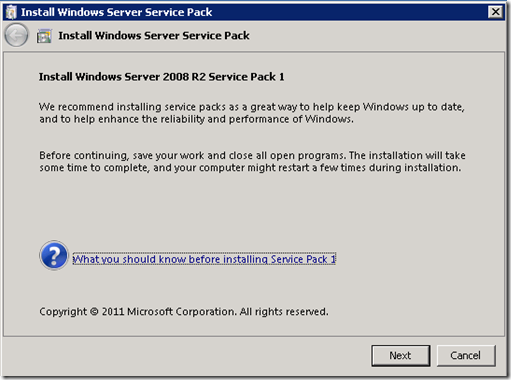
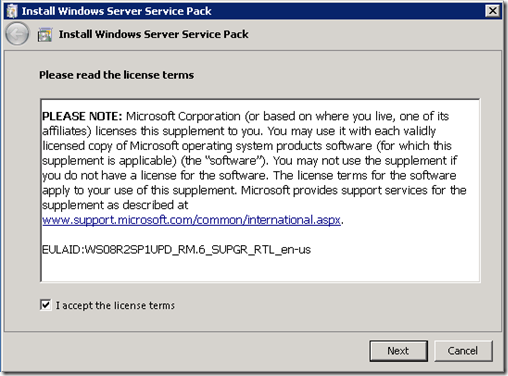
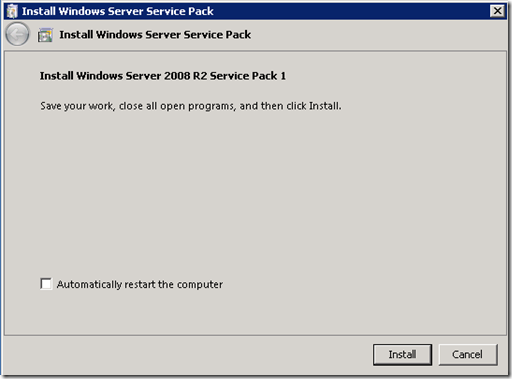
Note: Unchecked to prevent automatic restart of cluster node 🙂
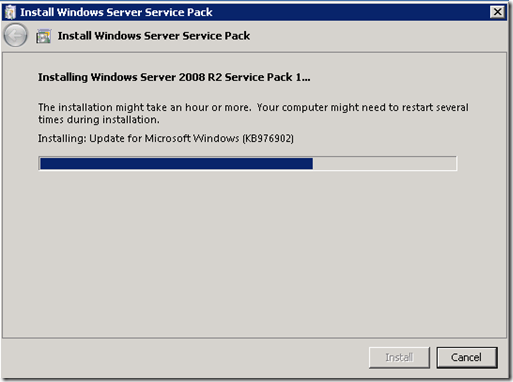
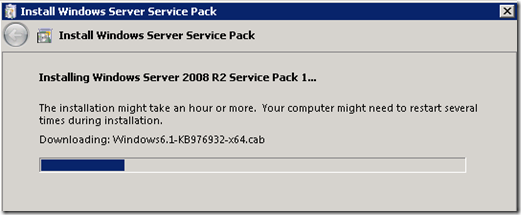
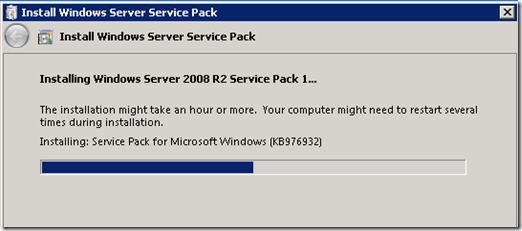
……and finally
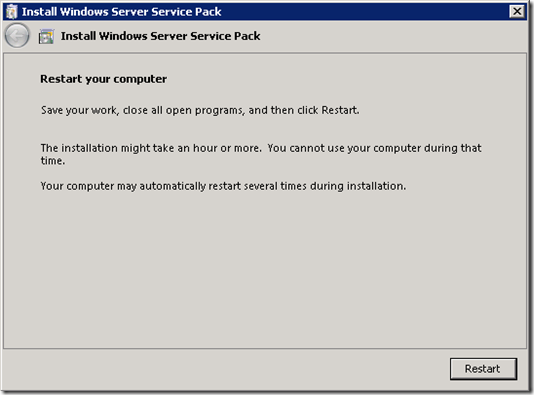
After you restart your node, the cluster node will automatically re-join to your cluster! The servicepack level of the upgraded host should be detected from the cluster service and also the new Hyper-V features like dynamic memory are now configurable from the Hyper-V/FC console:
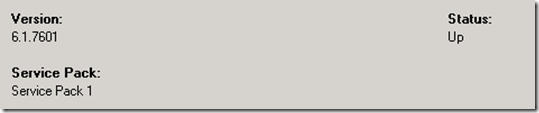
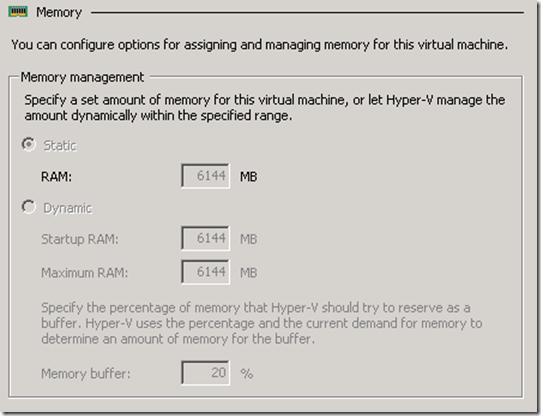
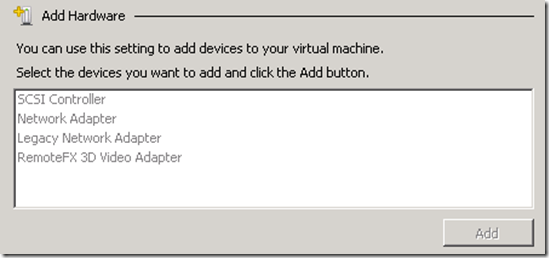
Now you can failover your cluster resources (a.e. VM) back to your newly upgrade SP1 node and re-run the same steps on remaining nodes. All migration types can be used here (mixed SP level) – even Live Migration will work here. The VM memory settings will stay same, previous memory setting will “migrated” and DM will not be used unless you configure it dedicated per VM base.
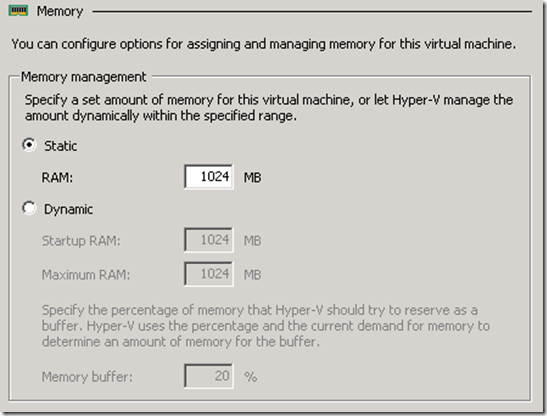
Before you directly enable DM here there are some additional work to be done…..if a supported guest OS, update IC’s…..
Finally you need to update the Integration Components from the Highly Available Virtual Machines to be able to use the new Dynamic Memory feature. Of course this can also be automated with with Powershell 
After upgrading successfully the ICs you should see an new installed system device “Virtual Dynamic Memory” in device manager from your VM which takes care of the memory operations:
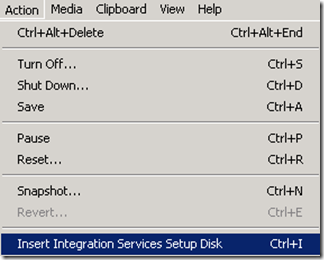
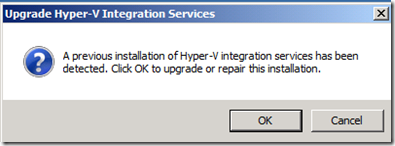
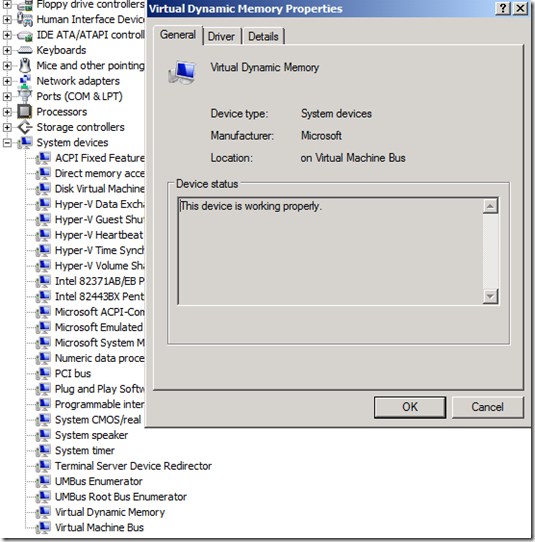

VM Guest OS requirements are given and listed here:
|
Guest operating system
|
Editions
|
Configuration requirements
|
|
Windows Server 2008 R2
|
Standard and Web editions
|
Install SP1 in the guest operating system.
|
|
Windows Server 2008 R2
|
Enterprise and Datacenter editions
|
Do one of the following:
· Install SP1 in the guest operating system.
· Upgrade the integration services in the guest operating system to the SP 1 version.
|
 Note Note
|
|
Installing SP1 is the recommended method because it provides the added benefit of installing all updates included with SP1.
|
|
|
Windows 7
|
Ultimate and Enterprise editions (32-bit and 64-bit)
|
Do one of the following:
· Install SP1 in the guest operating system.
· Install the SP1 version of integration services in the guest operating system.
|
![clip_image001[1] clip_image001[1]](https://ramazancan.files.wordpress.com/2011/03/clip_image0011_thumb.gif?w=10&h=10) Note Note
|
|
Installing SP1 is the recommended method because it provides the added benefit of installing all updates included with SP1.
|
|
|
Windows Server 2008 with Service Pack 2 (SP2)
|
Standard and Web editions (32-bit and 64-bit)
|
Upgrade the integration services in the guest operating system to the SP1 version.
Apply a hotfix as described in article 2230887 (http://go.microsoft.com/fwlink/?LinkId=206472).
|
|
Windows Server 2008 with Service Pack 2 (SP2)
|
Enterprise and Datacenter editions (32-bit and 64-bit)
|
Upgrade the integration services in the guest operating system to the SP1 version.
|
|
Windows Vista with Service Pack 1 (SP1)
|
Ultimate and Enterprise editions (32-bit and 64-bit)
|
Upgrade the integration services in the guest operating system to the SP 1 version.
|
|
Windows Server 2003 R2 with Service Pack 2 (SP2)
|
Standard, Web, Enterprise, and Datacenter editions (32-bit and 64-bit)
|
Upgrade the integration services in the guest operating system to the SP1 version.
|
|
Windows Server 2003 with Service Pack 2
|
Standard, Web, Enterprise, and Datacenter editions (32-bit and 64-bit)
|
Upgrade the integration services in the guest operating system to the SP1 version.
|
from DM Deployment Guide TechNet Reference
Further details for Dynamic Memory configuration in your Hyper-V environment can be found here:
Dynamic Memory Configuration Guide:
http://technet.microsoft.com/en-us/library/ff817651(WS.10).aspx
Re-Validation required?
I personally think here, in production environments an re-validation is required as we have here an servicepack level change at our node and any “major” changes – which are documented in the following articles – “should/must” be re-validated in your failover cluster environment:
Failover Cluster Step-by-Step Guide: Validating Hardware for a Failover Cluster
http://technet.microsoft.com/en-us/library/cc732035(WS.10).aspx
Understanding Cluster Validation Tests
http://technet.microsoft.com/en-us/library/cc726064.aspx
There are some documented scenarios when a re-validation is required within your failover cluster – see especially section “Operating System” changes for our “Upgrade SP1” scenario:

in our cause with the SP1 installation we need re-validate our cluster with a “Single-LUN” test scenario. The test scenarios, or here called categories, in validation here are also described in the same article:
Categories of validation test scenarios are:
- Full: The complete set of tests. This requires some cluster downtime
- Single LUN: The complete set of tests, where you run the storage tests on only one LUN. The LUN might be a small LUN that you set aside for testing purposes, or the witness disk (if your cluster uses a witness disk). This validates the storage subsystem, but not specifically each individual LUN or disk. You can run these validation tests without causing downtime to your clustered services or applications
- Omit storage tests: The system configuration, inventory, and network tests, but not the storage tests. You can run these validation tests without causing downtime to your clustered services or applications
- None: No validation tests are needed
General considerations when running validation against an productive cluster which serves real workloads are of course given here but there is some useful documentation which covers exactly this scenario here:
http://technet.microsoft.com/en-us/library/cc732035(WS.10).aspx#BKMK_considerations
In my case, I had added a new (small 1GB) LUN only for storage validation testing purposes:

After I updated (and validated+passed ) all cluster nodes with SP1, I’m now ready for using new features like Dynamic Memory and/or RemoteFX for high-end graphic emulation within my virtual machines – of course in case of RemoteFX, hardware changes are required to support this (Server Graphic Card, SLAT…) but that is a other “story” which I will cover soon in a separate post.
) all cluster nodes with SP1, I’m now ready for using new features like Dynamic Memory and/or RemoteFX for high-end graphic emulation within my virtual machines – of course in case of RemoteFX, hardware changes are required to support this (Server Graphic Card, SLAT…) but that is a other “story” which I will cover soon in a separate post.
Further useful documentation in this topic can be found here:
Hardware Requirements for RemoteFX
http://technet.microsoft.com/de-de/library/ff817602(WS.10).aspx
Windows 2008 R2 / Windows 7 Service Pack 1 Download:
http://www.microsoft.com/downloads/en/details.aspx?FamilyID=c3202ce6-4056-4059-8a1b-3a9b77cdfdda
Knowledgebase Article – KB976932 – around Service Pack 1:
http://support.microsoft.com/kb/976932/en-us
Stay tuned…. 
Regards
Ramazan